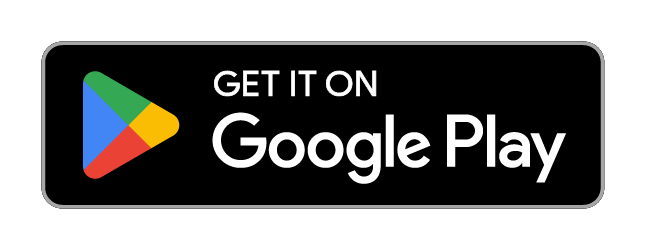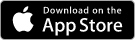You should have received a Welcome email from Muzodo asking you to confirm your membership. If you don’t think you have received this email, you should check that it’s not gone into your junk or spam folders. Please inform our Secretary if you have not received it.
You’ll have been asked to create your own secure password when confirming your membership.
You’re now ready to go. You’ll be able to access your account by going to muzodo.com.
Click the Log In | Register link on the top left of the page.
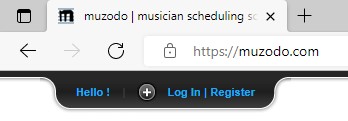
You will then see the following panel:
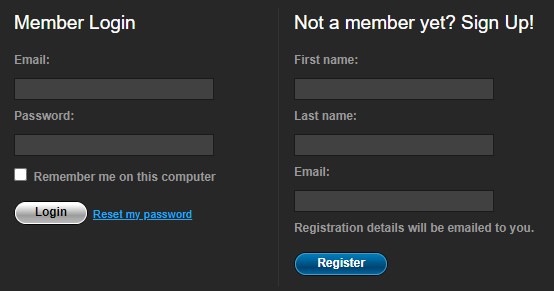
Just enter your email address and password in the Member Login section on the left. Remember to use the email address that HTC usually contacts you on. Most browsers will offer to store your password so you don’t have to re-enter it every time. Incidentally, you don’t have to log in to your account in order to respond to event invitations that you receive via email.
However, once you’re logged in you will see the following tabs:

A few days after you’ve confirmed your membership, you’ll receive invitations to concert events and rehearsals from our Secretary. Once you’ve responded, the Events tab will show you all the events and the responses you’ve given.
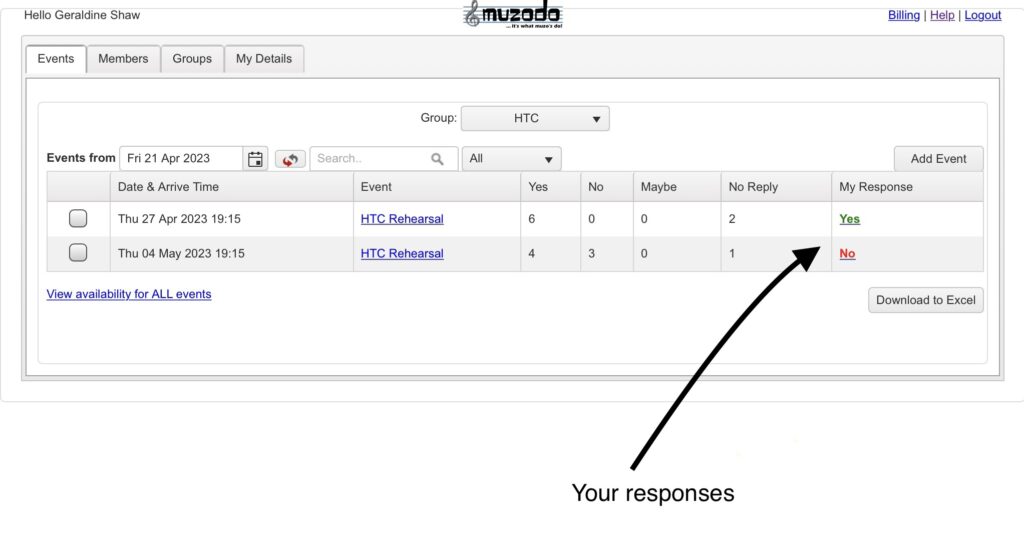
If your availability changes, then click on the event you want to change and look for the Update my Response button.
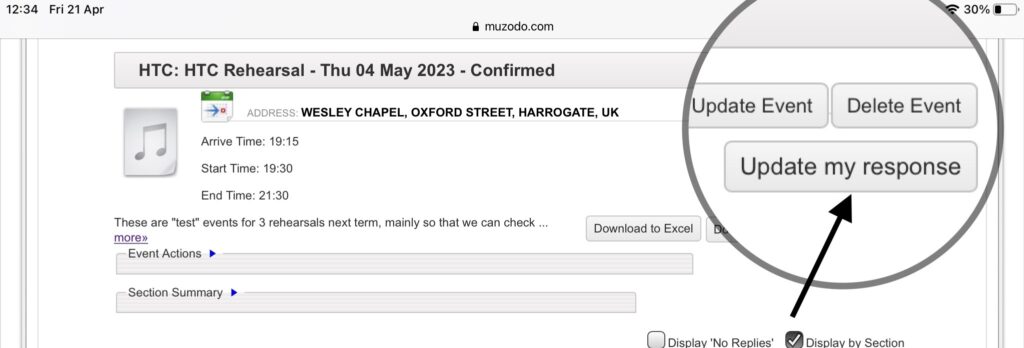
You’ll be presented with the Yes, No, Maybe options again. Don’t forget to press Submit after changing your response.
Go to the My Details tab in order to check that your own personal details are correct. Please add any details that are missing, especially your phone, address and emergency contact if these are blank.
The Muzodo app
If you like to keep your event details with you when you’re on the go, then you might prefer to use the Muzodo App, which provides the following summary information:
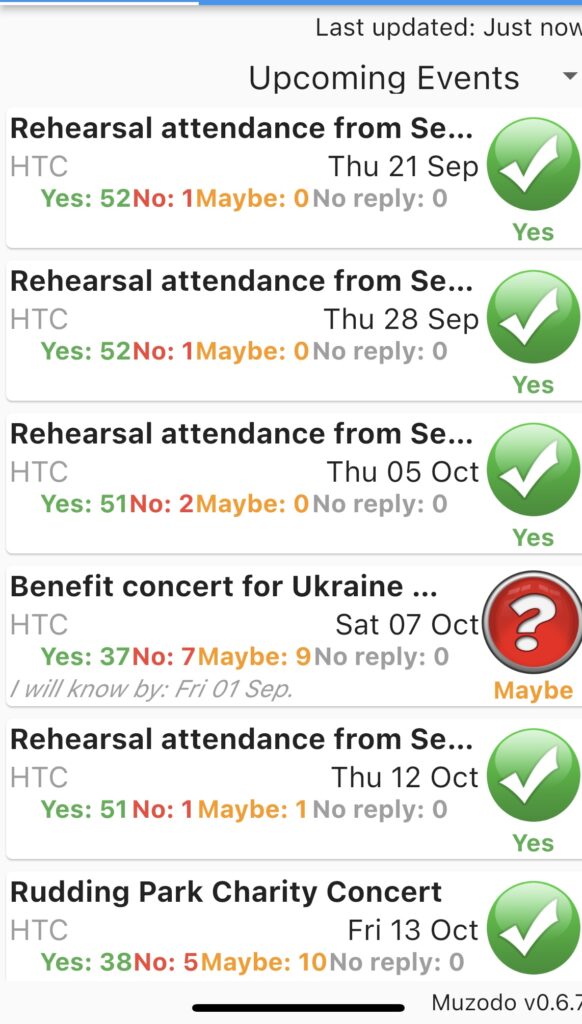
You can tap into each event for more information and you can also change your availability in the app:
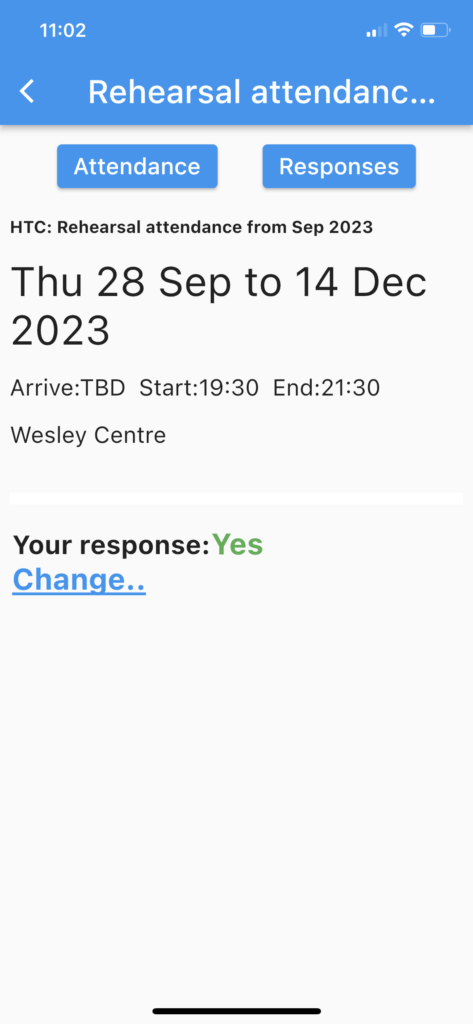
The Muzodo mobile app is available for Android and Apple. If you’re currently on your mobile device, click on the button below to install it, or just search ‘muzodo’ in the Play Store or App Store.
In summary, with the mobile app, you can:
- Conveniently view the details of all your events.
- Open a map to find your event (if the map link was entered).
- Update your responses.
- Update your personal details.
- View all details offline – if you don’t always have an internet connection (although updating is only available when online).
If you need any help or support, please contact Jean Mills or Gerry Shaw by email or have a chat at a rehearsal.